Hey guys! I need to change the color of the second row of counter numbers (as you can see on the print screen).
The first one uses my single-color option that I choosed on BeTheme (#0c3373) and I'm not able to customize the second one (should be #429bdb). How can I do it? Have tried lots of different options. Thanks and sorry about my poor english.
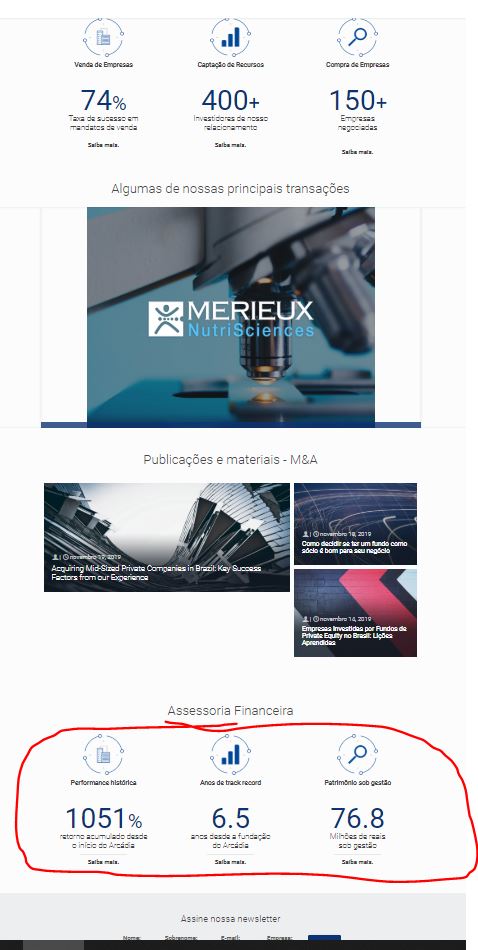
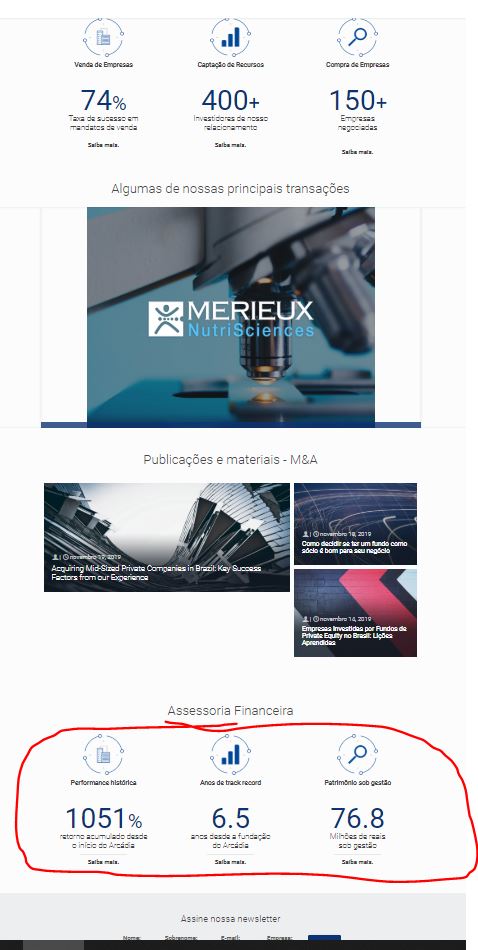
Comments
.differentColor span{Thankscolor: red !important;
}