Button Shortcode for Popup
Hi,
I have a button created from a shortcode and I am trying to get it to fire a popup.
I tried to derive instructions from many tutorial videos and other discussions but could not make this work. These are some of the things I've tried.
[button title="Suggest a Membership" icon="icon-link" icon_position="left" class="open-mfn-popup" data-mfnpopup="#mfn-popup-template-507" link="#mfn-popup-template-507" target="_blank"]
and without the hashtag, which I tried first
[button title="Suggest a Membership" icon="icon-link" icon_position="left" class="open-mfn-popup" data-mfnpopup="mfn-popup-template-507" link="#mfn-popup-template-507" target="_blank"]
and without the link
[button title="Suggest a Membership" icon="icon-link" icon_position="left" class="open-mfn-popup" data-mfnpopup="#mfn-popup-template-507" link="#" target="_blank"]
and without the hashtag in the data attribute
[button title="Suggest a Membership" icon="icon-link" icon_position="left" class="open-mfn-popup" data-mfnpopup="mfn-popup-template-507" link="#" target="_blank"]
All I've been able to get was an error
My popup is set to open on click and here is what is shown
What am I missing?
Thanks!
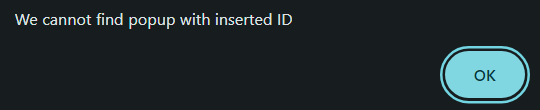
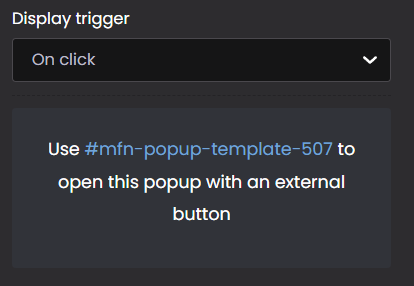
Comments
Oh yes, I also tried the inline shortcode for POPUP but on that instruction page here:
https://muffingroup.com/betheme/elements/popup/
There are no instructions for adding the content of a popup like those shown. There are examples that fire on that page, but none of the content that shows in the popups is in the sample popup shortcode.
Hi,
The Button shortcode does not have a Functional Button option.
To achieve this, use the Button element in BeBuilder. Choose Open popup in the Functional Button option and insert the Popup ID including #
If you want a builder element to be positioned inline, similar to a shortcode, go to the Advanced > Dimensions tab and select Width: Inline
Also, remember to set Display Conditions to Entire Site when saving the popup.
yeah, I was using a prebuilt section that was already built that way and only allowed for shortcode for the button, so I thought I was locked into using it.
I don't know why I thought that.
I'll just re-engineer it to use a standard button.
Thanks!
You're welcome.
Hi, in going back through a previous discussion of mine, I found you saying the following: "If you want a builder element to be positioned inline, similar to a shortcode, go to the Advanced > Dimensions tab and select Width: Inline" and yet if you see here; that is not working.
https://app.screencast.com/95T4PnMWOqWtu
What am I doing wrong? All I'm actually wanting to do is trigger a popup from the underlined word (or the whole heading element, which has "Link" settings, though I've not been able to trigger a popup in any way using those settings).
Thanks
Everything works as it should. The text is set to inline width, and because of the text length, it extends to the entire wrap width.
When you change the text from inline to default, you can change it to, e.g., 3/4, and the button should be placed next to it.
If you want to show a popup from the link, see the following video tutorial:
https://support.muffingroup.com/video-tutorials/open-popup-on-link-click/
Best regards
Got it, ok. That's a different interpretation of "inline" than would be expected by a shortcode. That's just a side by side column.
That's ok. I used the popup from a link strategy you mentioned and it solved what I was trying to do. I was hoping to use the HEADING link settings but an actual inline anchor is ok.
Thanks