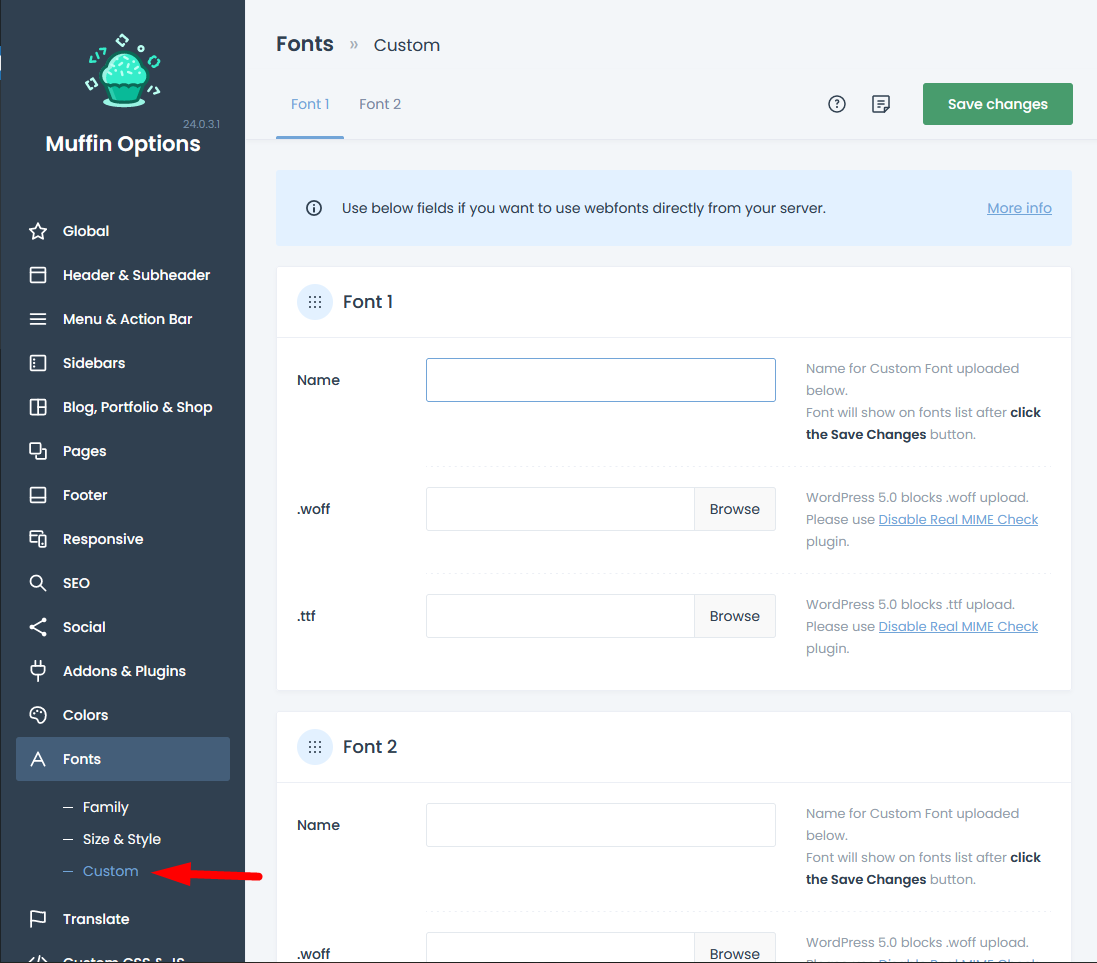How to upload CUSTOM FONTS?
Get the fonts
Most of the fonts in theme options > fonts > family are loaded from the Google Fonts API. If you do not want to load the fonts from the CDN, then you can download them from google or use fonts outside of the google fonts library.For the tutorial, we will download fonts from Google.
Go to fonts.google.com
Choose a font you like. We have chosen the Roboto font. A window will popup.
Click the arrow button to download the font onto your machine.
Filetypes .ttf .woff
The font will be downloaded in a .ttf filetype. It is not a good practice to use this font on the web, WordPress will also block the upload of this font type. If you want to use .ttf format, then you will need to download and activate the Disable real MIME check plugin. Remember to disable this plugin after you upload the file.The font type we recommend is .woff. You will upload it with no problems into WordPress.
To convert a .ttf into a .woff file, you need to go to this page:
https://www.fontsquirrel.com/tools/webfont-generator
Use the OPTIMAL setting.
Click on the checkbox that says "agreement" and upload the .ttf file.
Then download the font by clicking the "DOWNLOAD YOUR KIT" button.
Upload and use the custom font
Go to theme options > fonts > custom and upload the font, also give it your name so it will be easy to find it from the list when you manage the fonts in theme options > fonts > family.