Unhide Pages, Change Cart Icon Link
I am using the ebook 3 pre-built theme.
Website: https://eliterecruitshq.wpcomstaging.com/
How can I see all 5 Published pages?
Also,
- how can I set up a Checkout page (I think it is hidden in the above screen shot?), then assign that page to the Cart Icon on the header of my site?
- and where do I update the 'Buy Now' link?
When I click the cart (even with 2 in the cart) it links to the homepage. And that 'Buy Now' links to the Theme Forest site.
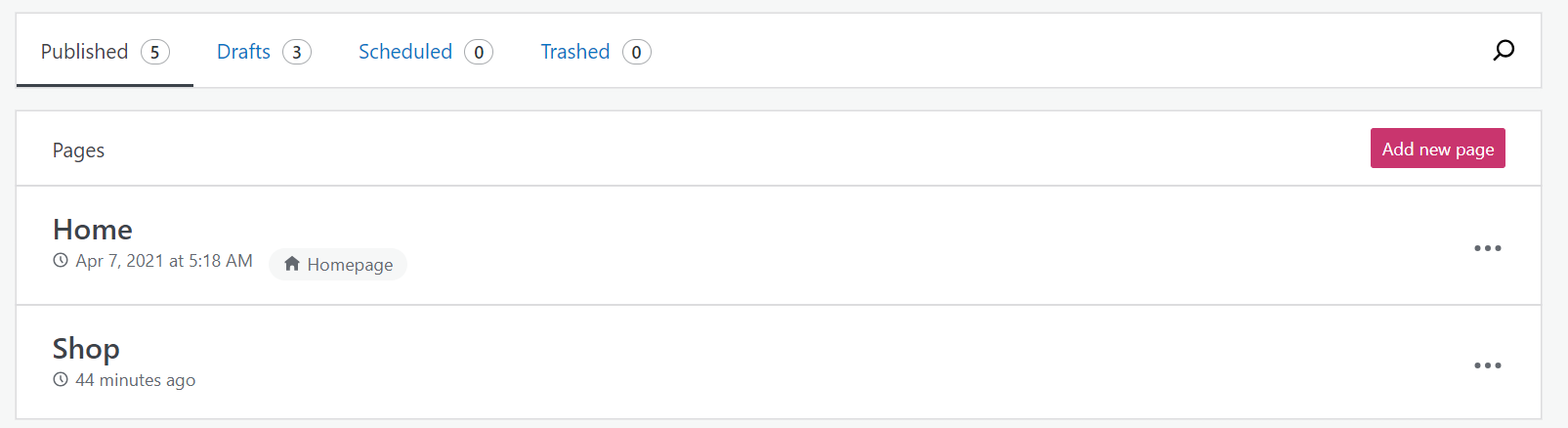
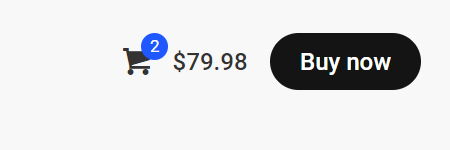
Comments
Hi,
1) If you go to the "pages" tab, look all the way in the top right corner of the screen. You should see "view" with a dropdown, and it will give you the choice of "default view" and "classic view". Select classic view. After that, you can see each published page in list form. Hope this helps.
2) See the following link:
https://wordpress.org/support/topic/how-to-set-cart-checkout-pages/
3) What you are referring to is the action button. Please see the following article about it: https://support.muffingroup.com/faq/how-to-remove-buy-now-button/
Thanks
Thanks!
Did you check the link from the second point of my previous message?
There, you will find instructions on how to generate cart and checkout pages.
Best regards
Yes, I have generate the pages. But strangely, the Shop and Cart are on the same page. This means that only the Shop page shows. The problem is that without access to the Cart page, the user cannot change the product quantity, etc.
Should I try deleting the Shop page below and generating the pages again?
Never mind. I permanently deleted the page and re-ran the tool to generate the default pages.
So everything is fine now?
Is there anything else I can help you with?
Best regards