Search field on top and doble main title
Hi, I have 3 questions:
1) I would like to add a Search to my website. If I tried to add it with BeThem modele, the field search is inserted in the middle of the page. I would like to add a search field on the right top of the main page.
2) In portfolio pages, main title appears twices, in black and in grey, there is away to remove the grey one ? see here https://justearte.com/portfolio-item/1788-brongniart-alexandrine-emilie/
3) Tools of visual editing in wordpress. Editing directly on Wordpress pages I have a very reduced editing tools, somewhere red it could be a restriction of the Theme used. Could you confirmed BeTheme reduces editing tools of Wordpress editor?
Thank you in advance
Regards,
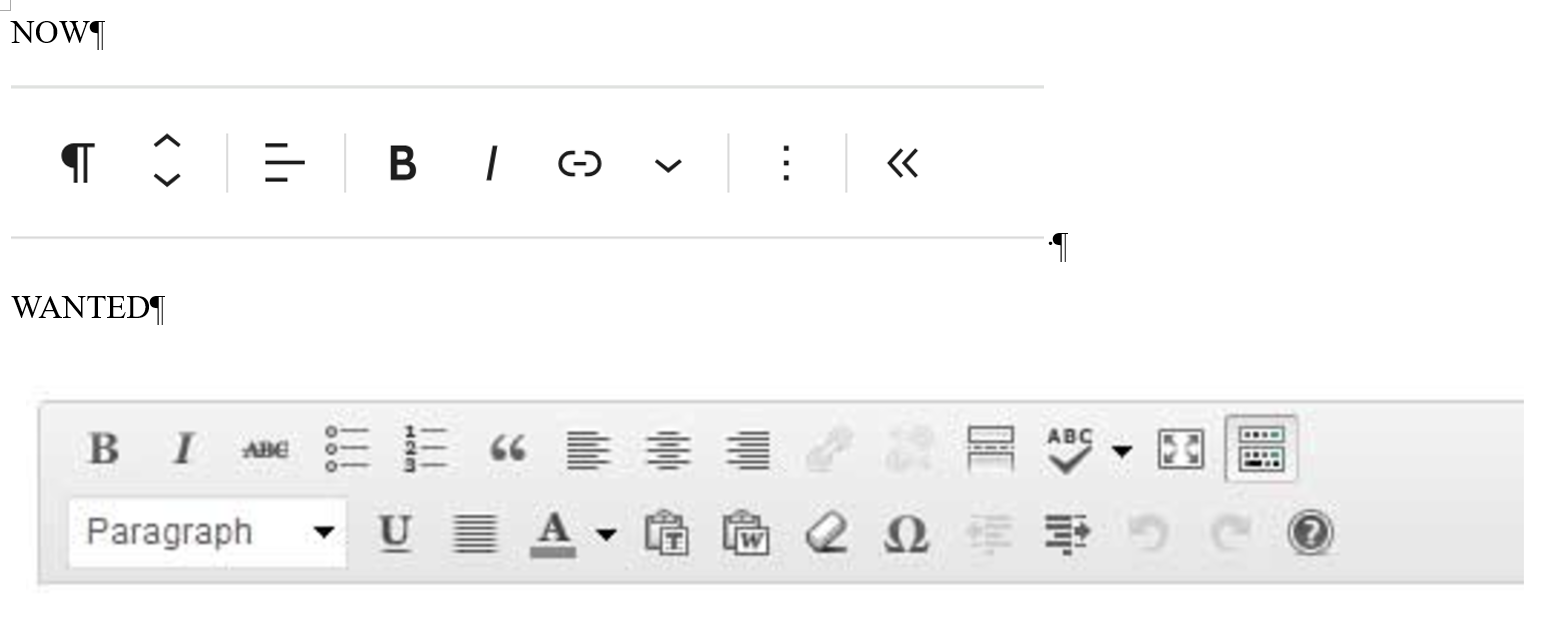
Comments
Hi,
1) Did you remove the search from your website? I do not see it.
2) Please go to Betheme -> Theme options -> Blog & Portfolio -> Portfolio, and you can hide one of the titles there:
3) Your screenshots do not show much. Can you explain more about what and where you are editing, please?
Thanks
Thanks for answering.
For the question 1, I do not remove SEARCH from the website.
At least I do not remember and I do not know how to do it ?
Could you please, give me the instructions to add the SEARCH to the website ?
Please go to Betheme -> Theme options -> Search -> Form, and choose the search you need:
Best regards
Hi. This is done
But search button is not visible anyway. I would like it appears when the menu is visible like in this image.
Search button is only visible if the screen is reduced and the menu is compacted on the right band, behind the 3 lines.
Please check if you do not have Top bar right hidden in Betheme -> Theme options -> Header & Subheader -> Extras:
Best regards
Hi
That field was well selected, anyway, the button still not visible at the top menu
Any other configuration missing ?
Do you have Split menu header style selected?
If yes, then it is the root cause, as with this header style, the search does not appear in the header area.
Try the Shop split style instead:
Best regards
Thank you. It worked!!
But which is the configuration option to have the top menu in the following order:
LOGO (top left) + SPACE + [MENU1 + MENU2 + MENU3] + SPACE + SEARCH FIELD (top right) ?
Now it appears like SEARCH + LOGO + MENU OPTIONS
Go to Betheme -> Theme options -> Menu & Action Bar -> Menu, and uncheck Align Right option:
Best regards
Done!
There is a way to reduce the field ocupied by the search, now is too long on PC view and others
Try the following CSS code:
.header-shop-split #Top_bar .top_bar_right .top-bar-right-input input[type="text"]{ width: 300px; }Put it in Betheme -> Theme options -> Custom CSS & JS -> CSS.
Best regards
Thank you. It worked but is not adjusted to the right.
Img.1. Field search not to the right
In addition, related to search field, I would like to change colours:
What are the fields in Theme colours configuration to adapt these colours?
Img.2 . Text by default:
Img. 3. "Text" to search
https://justearte.com/
Regards,
1) Add also this CSS code:
#Top_bar .top_bar_right .top-bar-right-input form{ justify-content: end; } #Top_bar .top_bar_right .top-bar-right-input form svg{ left: unset; right: 270px!important; }2) Styles can be controlled in Betheme -> Theme options -> Colors -> Forms.
Best regards
Thank you very much it worked.
One last question related to this issue with SEARCH form.
1)
Search icon now is near invisible:
which parameter on Betheme / Theme options / colors it is related to it ?
I want to change black color by another one
Here is a CSS code for that:
#Top_bar .top_bar_right .top-bar-right-input form svg .path{ stroke: #fff; }Best regards