Categories Thumbnails are Appearing Different Now
Hi!
I have a few pages on my site that utilize the shortcode to include the thumbnails of my Categories. It used to look nearly perfect at 3 categories wide and almost like a contact sheet. Now it's a single column with white dots. Why has this changed and how can I fix it.
See example of how it looks now here.
This is how it was inserted on the page:
This is a similar example of how it should look.
This is how I entered it (it's a Categories Archive and not an actual page).
I tried adding columns="3" to the Categories page, but that didn't help.
While we're at it, how can I get the text for each category to be centered aligned with the thumbnails? They've always been slightly off centered...
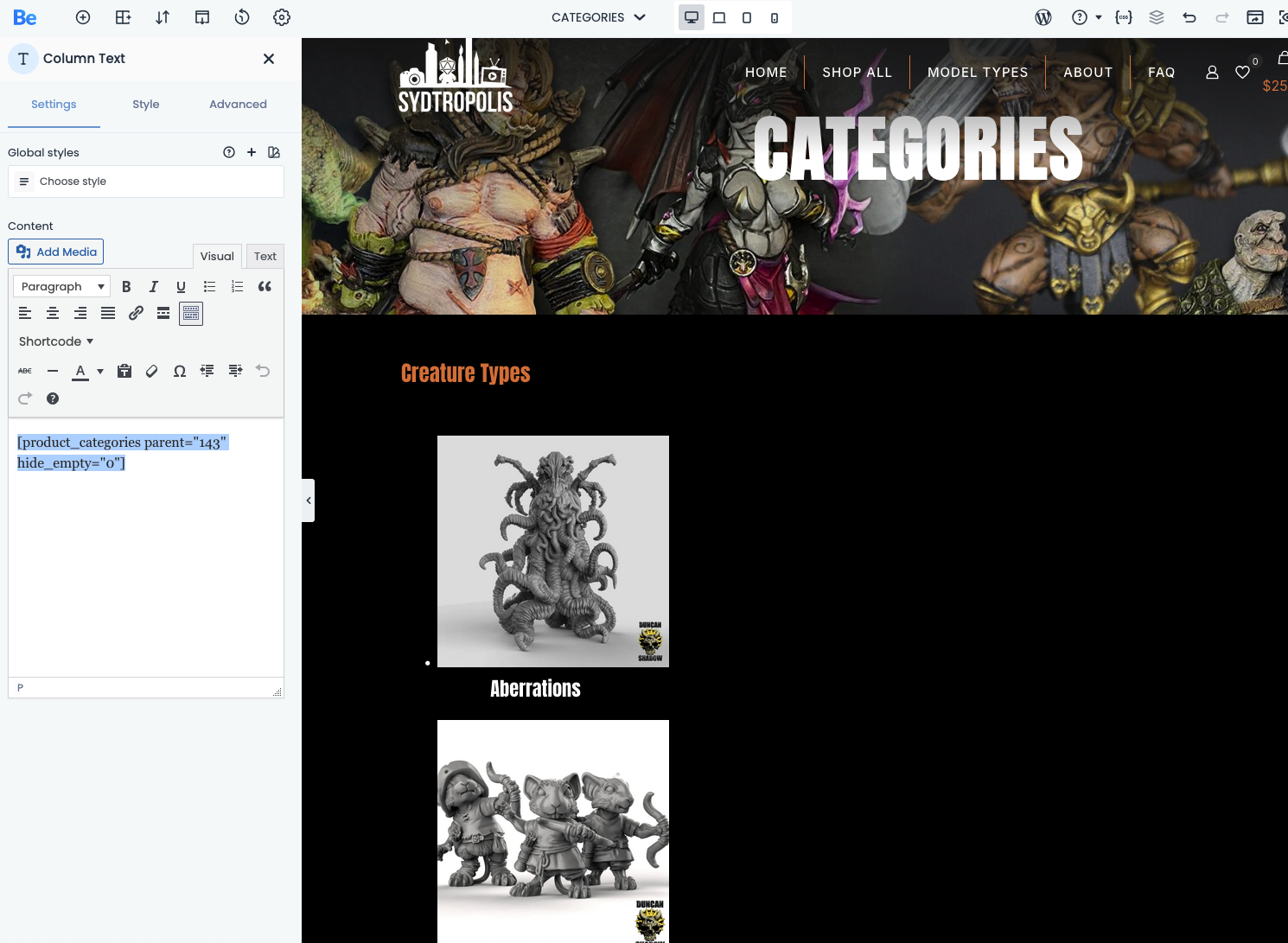
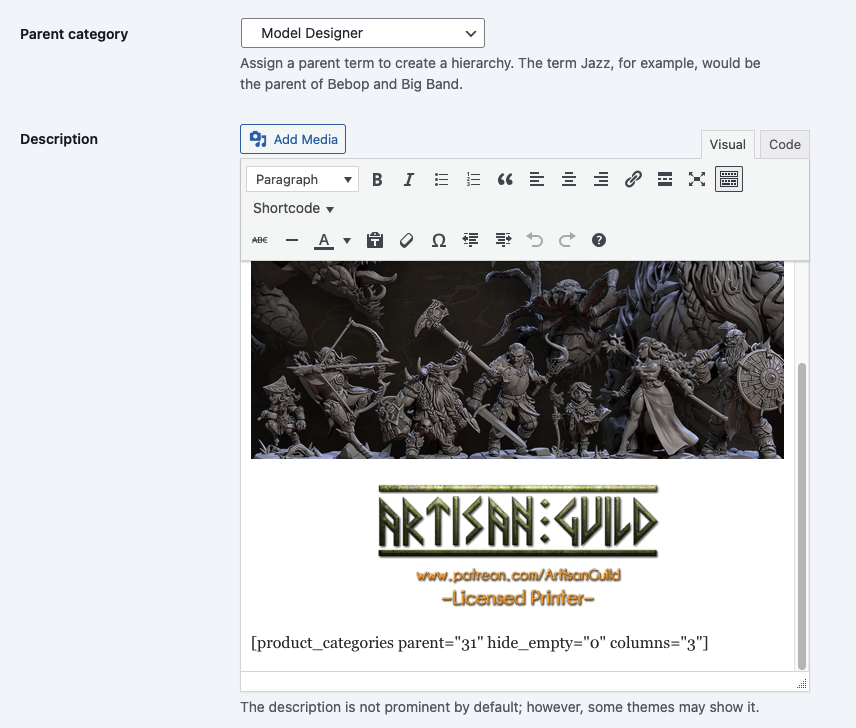
Comments
Hi,
1) Please go to Betheme -> Theme options -> Performance, and check if you do not have the option "WooCommerce assets" set to "Shop pages". If so, you must add the ID of this page to the field below:
If this is not your case, try the following CSS code:
.column_attr .products{ list-style: none; } .column_attr .products .product{ float: left; }Put it in Betheme -> Theme options -> Custom CSS & JS -> CSS.
2) There is a product count next to the title that is why they seem to be off center:
Do you want to remove it?
Best regards
Thanks! Adding the ID to the performance section restored the Categories page. I don't remember having entered anything there before, though, and it looked fine. Maybe something changed in the last update?
For the off-centered category names...I actually DO want to see product count. I remember seeing that setting somewhere, but can't remember where. Is that what would fix that? Or is this similar a font color situation? At which case, which setting fixes the count numbers?
1) This performance option removes all Woo assets from non-Woo pages. It could look like everything worked because you were looking at the Woo pages, and this is a regular page where assets do not load and you must include such pages in the performance settings.
2) Use the following CSS code to make products count more visible:
.woocommerce ul.products li.product .woocommerce-loop-category__title mark{ color: #fff; }Best regards
I placed the code in the CSS, but can't get it to work. When I Inspect the live page, I can see what code would fix it (which is what you provided), but for some reason it's not passing through like it should. I scanned for any conflicting custom CSS but can't seem to find it. Is there another location I should be dropping this into?
I can see that it works:
Did you purge your cache?
Best regards
Ah, refresh browser cache. Yes, that seemed to work. Great. Thanks!
I am happy I could help.
Please let me know if you need help with anything else.
Best regards