Yoast Instructions not working for me
On your instructions, it says “plugins like Yoast, you need to click Builder >> SEO option to move the content from Muffin Builder into the default WP editor.” It then includes this picture.
However, I cannot find that “Builder>>SEO” button on my page. (see screen shot below).
Please let me know how I can find the "Builder>>SEO" button on my page.
The instructions later says that for Versions 23 and above (I don’t know how to tell what version I have); it says SEO option to the Import/Export option, which can be found on the right side of the builder. However, on my site, the tool items are all on the left. And when I go to the import/export button, I don’t get an option “Builder SEO”; I only get code that I can import.
How do I get it to show me the import/export button?
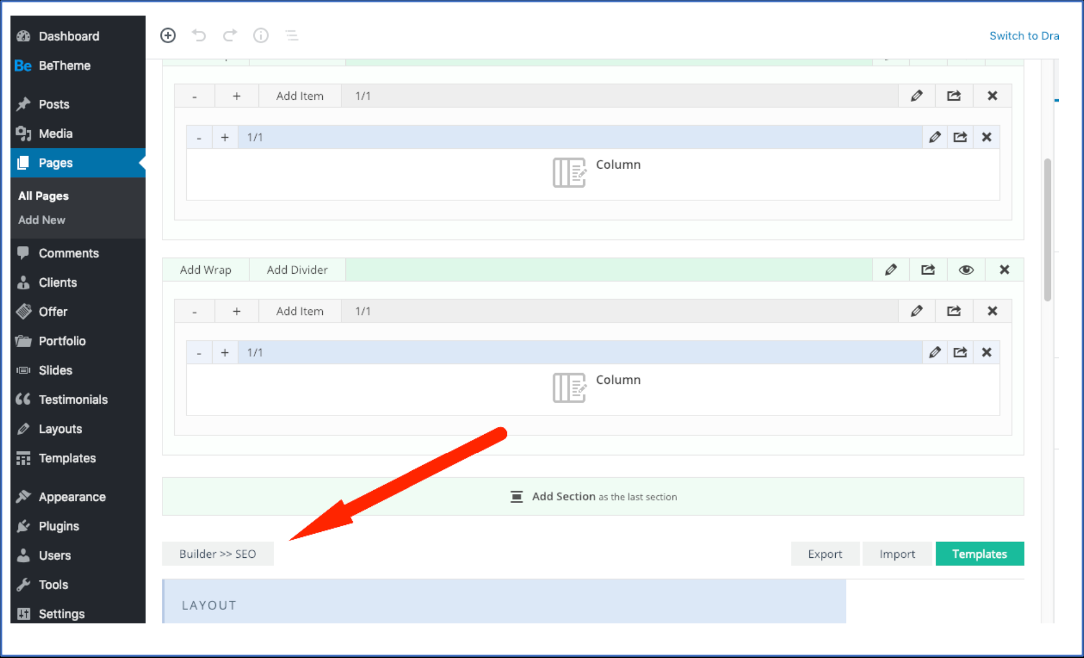
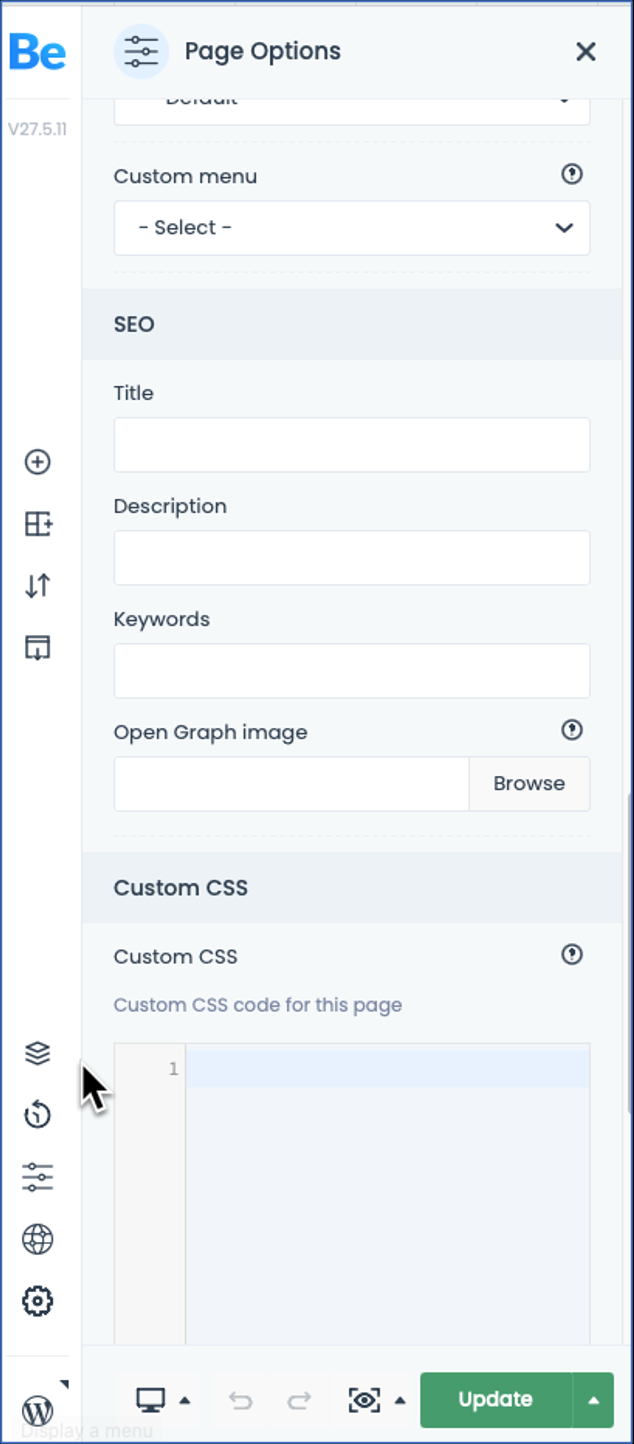
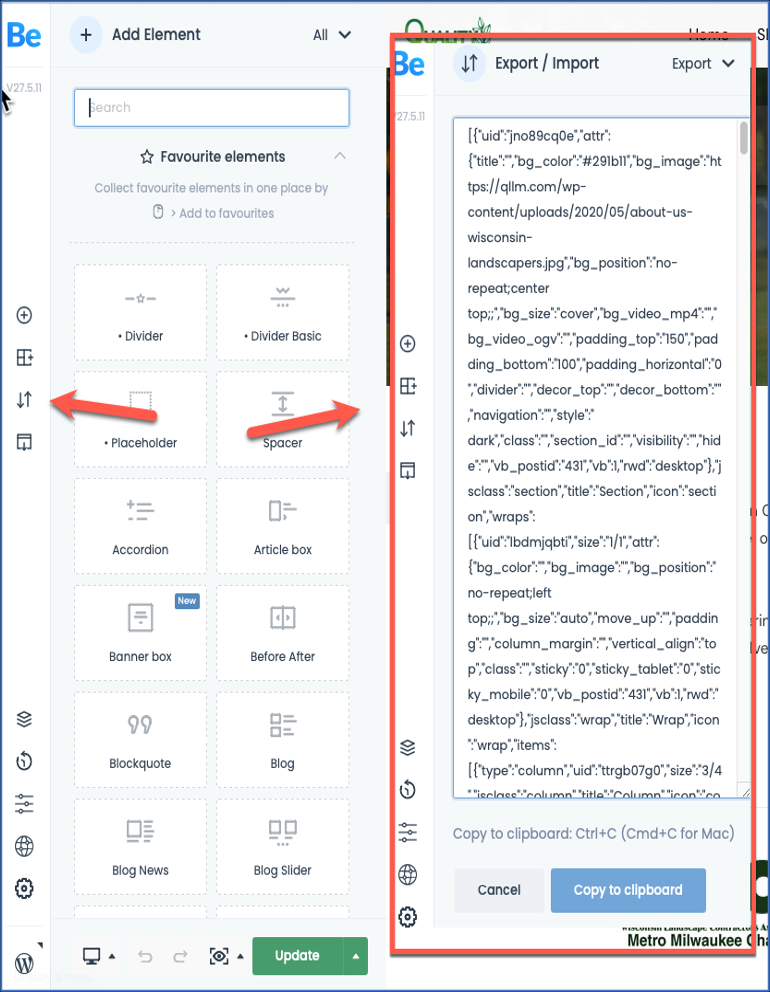
Comments
Hi,
See the arrow at the very top of the screenshot from our article:
https://support.muffingroup.com/faq/builder-seo/
It points to where you must expand, and you can choose the Builder -> SEO option from the dropdown.
Best regards
Greetings,
I am still having trouble finding the Builder>>SEO as identified in your website's screen grab.
I have created a video that shows me walking through the process to get to SEO>>Builder, but I can't find the "Builder>>SEO" button. Please let me know where I go to see it. https://app.screencast.com/MyOb7CbXF4jbQ
What you showed in the video that is it.
Nothing will appear in the BeBuilder, but when you open WP editor, you can notice that Builder -> SEO option worked and the content is generated.
Best regards
I still cannot tell how to modify the SEO Title Tags?!?
I created this video that shows the steps I try to follow; but none of it works.
1) Go to BeBuilder Editor
2) Go to Page Options>>SEO section
3) Update the Title Field>>Select Update Button and wait for page to update
4) Go to Export/Import>Export dropdown>>Builder--SEO
5) Hit Generate button>>after it has generated>>hit Update Button again
https://app.screencast.com/rz7cjjVnaDQa3
However the SEO Title tag does not change
The SEO fields in BeBuilder come from the theme, not a plugin.
To configure SEO with the plugin, you must use the plugin panel in the page edit, not BeBuilder.
https://yoast.com/beginners-guide-yoast-seo/
Also, if you are using the plugin, you should disable these fields from working as mentioned in the article:
Best regards
If I don't want to edit the SEO Title Tags in the plugin, how can I modify them?
This is the process I tried but was unsuccessful
1) Go to BeBuilder Editor
2) Go to Page Options>>SEO section
3) Update the Title Field>>Select Update Button and wait for page to update
4) Go to Export/Import>Export dropdown>>Builder--SEO
5) Hit Generate button>>after it has generated>>hit Update Button again
https://app.screencast.com/rz7cjjVnaDQa3
However the SEO Title tag does not change
As I mentioned in my previous message, SEO fields come from theme, not plugin, and they will not have effect if you use a plugin.
So you must set it up in the plugin fields, as described in the article I sent link to in last message.
Best regards